Done the steps, does not run
Hi
I have done all the steps that you had described in order to run the program but it is still not running? When I launch the DOSBox, nothing happens
Linked pages
![]() Dumisa Mabula
Dumisa Mabula![]() 5 years ago
5 years ago![]() Windows 10 x64, Google Chrome
Windows 10 x64, Google Chrome
5 replies
Hello Dumisa,
Does absolutely nothing happen? Or does DOSBox start and immediately exit?
It can help to temporarily disable or remove the lines under [autoexec] in the DOSBox configuration file, as described in the last paragraph of step 4. You can then manually enter the commands from step 4.2 to see where things go wrong.
If you encounter any errors with those commands, usually the problem is that the files aren't in the correct place. In that case, please have another look at step 2.
Please let me know if you need further assistance.
 Rob (Screensavers Planet)
Rob (Screensavers Planet) 5 years ago
5 years agoI wrote the code, manually, save it still does not show the screen.
Dosbox starts save immediately closes Dumisa
Dumisa 5 years ago
5 years agoIt's important that you disable the code under [autoexec] in the DOSBox configuration file, for example by putting a # sign in front of the lines (shown below). That way, DOSBox will not execute those commands when it starts.
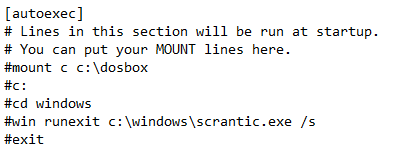
As a result, DOSBox should start normally, which should look like this:
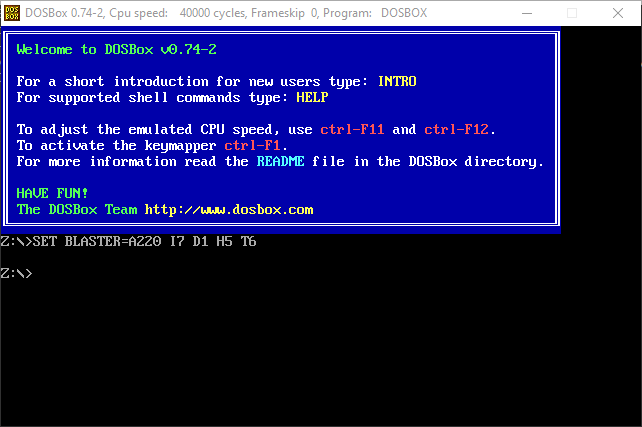
Manually entering the commands will look like this:
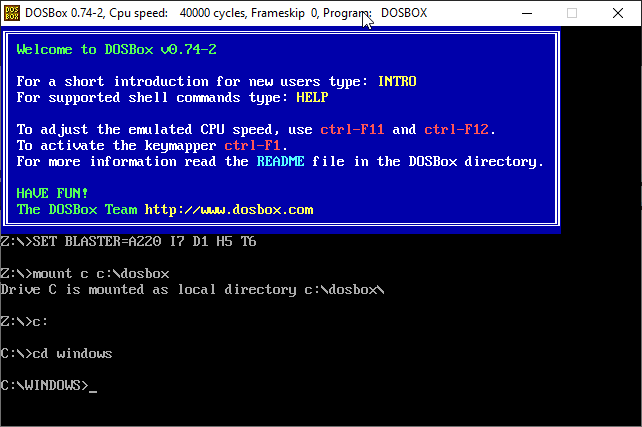
(You can ignore the line starting with "SET BLASTER".)
A moderator edited this post 5 years ago.
 Rob (Screensavers Planet)
Rob (Screensavers Planet) 5 years ago
5 years agoOk,
When I type in the cd windows line, it sayd thsy it is unable to change to windows Dumisa
Dumisa 5 years ago
5 years agoThat suggests something went wrong with unpacking the dosbox.zip file to your hard drive in step 2 of the tutorial. I would suggest repeating that step, but first deleting the "dosbox" folder from your computer using the File Explorer.
In the File Explorer, look for "This PC", expand it if needed and then find "Local drive (C:)" (or something similar). Click on that, then find the "dosbox" folder in the list of files and folders, right-click it and choose "Delete".
Now you'll have to repeat step 2 of the tutorial. Once you've downloaded the dosbox.zip file, open it and you will be presented with a screen like this:
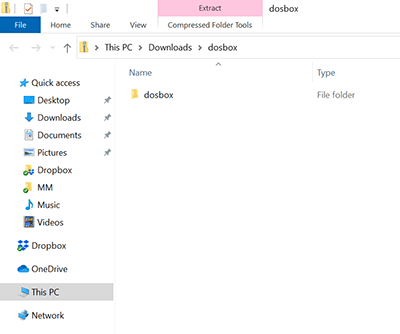
Click "Compressed Folder Tools" at the top, then click "Extract all":
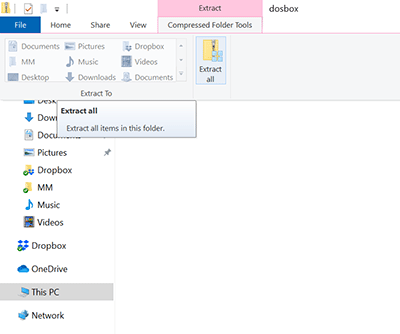
This will prompt you to enter the path where you want to extract the files to:
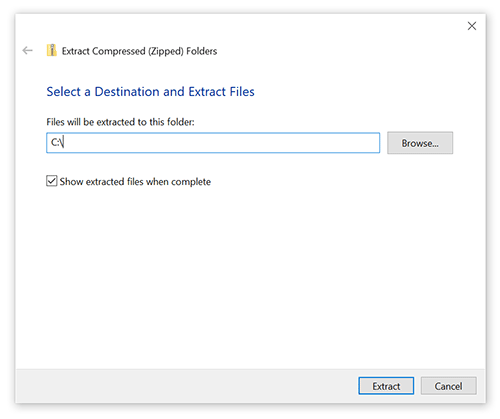
Change the default path to "C:\" (without quotation marks), then click "Extract".
The files should now be in the right place. Try opening DOSBox again, enter the commands as you did before, and hopefully you won't get the same error.
 Rob (Screensavers Planet)
Rob (Screensavers Planet) 5 years ago
5 years ago
Post a reply
![]() This post was automatically locked to new replies after 30 days of inactivity.
This post was automatically locked to new replies after 30 days of inactivity.
Please start a new post on the message board if you need our help.